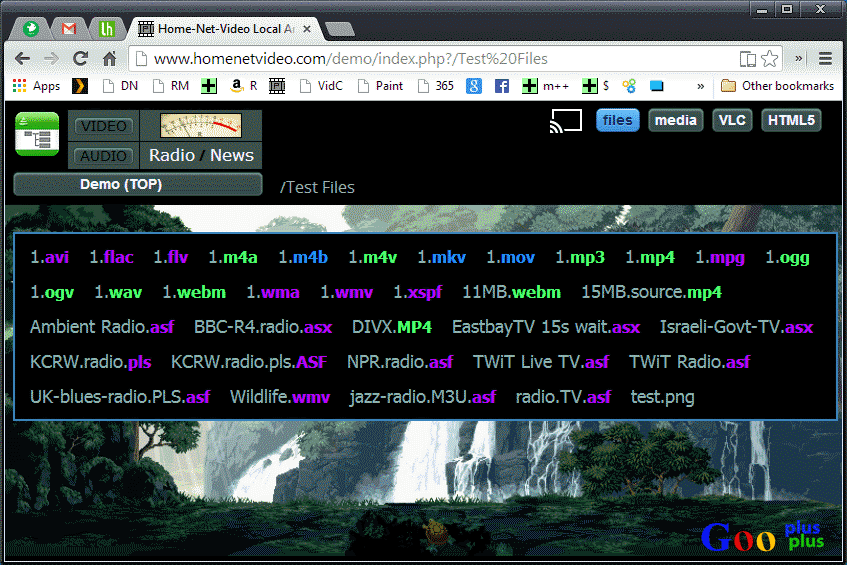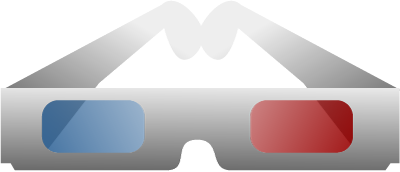--- HomeNet Local Media Server (LMS) was developed as a simplified media center alternative to replace or
supplement complex and resource-hungry UPnP / DLNA media servers like Plex or XBMC. It is especially useful on Chromebooks
because ChromeOS does not enable direct UPnP access.
Homenet LMS does not use UPnP or DLNA, instead opting to use a small, fast, lightweight
As a minimalist lightweight media center focused on speed and simplicity, some features are absent in LMS. There are no thumbnails, categories, indexing or other distractions. Try the online demo to view efficient nested text-based directories and files. Unlike often-bloated UPnP/DLNA servers, there is no database to be maintained or updated so disk thrashing and performance concerns are gone. Note that your in-home wi-fi version of HomeNet will typically have much better connectivity compared to the internet-dependent online demo.
Download Setup ZIP files options: 1. Windows 64-bit 2. Windows 32-bit 3. for preinstalled PHP-enabled web servers ( Linux / Mac / Windows )
Is your HomeNet LMS already installed? You can update to the latest version by replacing old files with the
latest
index/web files (150KB)
--- Default (Extended) Media Formats --plus-- Optional VLC-Web-Plugin Transcode Formats ( update: Firefox or Pale Moon browsers only )
By default, HomeNet can play MP4, MKV, WebM, MOV, M4V, and OGV video files and MP3, M4A, M4B, OGG, and WAV audio files in Google Chrome, Firefox and Pale Moon browser tabs. Google Chrome is recommended for enhanced media and Chromecast compatibility.
HomeNet also developed a VLC plugin player for playing almost all media formats via VLC's on-the-fly
transcoding. This is limited, however, to those with VLC media player installed and
Google Chrome, Firefox or Pale Moon browser. In your
web browser, you can play AVI, WMV, FLV, MPG, VOB, and 3GP video files, WMA, FLAC, ALAC, and AU audio files,
plus streaming radio and video playlist files ASX, ASF, PLS, and XSPF.
Chromecast owners can play any of the 6 video
and 5 audio default media formats via the HomeNet Chromecast URL player. Chromecast does not yet
support the additional transcoded VLC-plugin media formats.
--- VLC "transcode anything" MEDIA PLAYER AND WEB PLUGIN ( update: 32-bit Firefox or Pale Moon browsers only )
Download: Windows 32 ~ Mac OS/X ~ Ubuntu ~ Debian ~ Other
( easier / more reliable than Linux download / install method )
HomeNet uses VideoLan's VLC-plugin to expand its playable media formats. You can create an ASF file with just an
internet address (URL) inside to play almost any internet media file or stream. You can rename any file.M3U or file.PLS
to file.ASF to make it work best with the VLC plugin. For Android compatibility

The HomeNet VLC web player tries to guess whether to start up as an audio player or video player by looking at the filename. Filenames that contain the character sets below are assumed to be audio only. Remember to change your browser's VLC Web Plugin to
~ ~
Note: *.ASF / *.ASX files could be audio or video. There is a button in case the HomeNet best guess is wrong.
--- Filters and Functions - Chromecast, files, media, VLC, and HTML5

- Chromecast - only HomeNet default format files - click file link to send file to Chromecast URL Player
- Files - click file link to send file direct to new browser tab
- Media - default+VLC media files - send "default media" to browser, "other media" to VLC plugin player
- VLC - default+VLC media files and streams - send all files to VLC plugin player (Firefox or Pale Moon only)
- HTML5 - only default files (same as Chromecast) - click to send to new browser tab
HomeNet LMS requires good HTML5 controls compatibility for browser A/V playback. All versions of Microsoft's
Internet Explorer failed this test. IE should not be used for HomeNet LMS or this web site. Google Chrome, Firefox and
Pale Moon browsers are recommended. Optional Chromecast (cast to TV) functions are currently only available using
Google Chrome with Google Cast Extension
(Firefox is working on a Chromecast upgrade.)
--- DOWNLOADS - SETUP ZIP FILES AND CONTENTS
The standard downloads (link at top) are for 64-bit Windows or 32-bit Windows.
- Microsoft Visual C++ runtime - 7MB - 64-bit or 32-bit / required for Civetweb server
- PHP 5.5 VC11 (non-thread safe) - 50MB - placed in /homenet/cgi-bin
- Civetweb 1.6 web server files - 1.2MB - 64-bit or 32-bit
- Homenet local php web files and images - 165KB
This omits 60MB of Windows PHP server files, VC++ runtime, Civetweb program and documentation, etc.
--- STEP-BY-STEP PROCEDURES (Windows)
- Download 64-bit or 32-bit setup ZIP file
- Unzip downloaded file and place /homenet at the same level as or higher than your media files
- Double-click vcredist_x64.exe (or vcredist_x86.exe) to install Visual C++ runtime
- Double-click civetweb64.exe (or civetweb32.exe) to start web server
- In web browser, enter address http://localhost/homenet to verify web site
- Important: Change your computer's IP address and gateway from DHCP to "fixed"
- Re-verify at new fixed IP http://192.168.1.117/homenet (change to your IP number)
Then, edit your index.php file(s) to use your new css file instead of the Homenet default css.
Share your custom.css file via email -- info (at) gooplusplus.com
--- STEP-BY-STEP PROCEDURES (Linux - Apache Web Server)
- If Apache/PHP is not installed, using Synaptic, search for php5 and check mark for installation
- Then, in Synaptic, click "Mark all Upgrades" and click "Apply" to install Apache2 web server with PHP5
- In a CLI terminal, enter cd /var/www/html and then enter sudo ln -s ~ netmedia [ see note below ]
- Download files from UPDATE-files-only or v3.2-homenet-Linux-netmedia.zip and place them into your Linux user directory
- In your web browser, enter address localhost/netmedia/ to verify web site
- Important: replace DHCP with "fixed" network IP address, DNS, Gateway (Network Connections IPV4 "manual mode" & reboot)
- Re-verify at new fixed IP http://192.168.1.117/netmedia/ (change to your IP number)
-- Linux/Mac will use http://192.168.x.xxxx/netmedia/ as your local Linux HomeNet web address instead of http://192.168.x.xxxx/homenet/
--- HomeNet Tips and Notes
1. Your directory (Windows) can be changed to a different name. Examples: or etc.
2. If you installed the 64-bit or 32-bit HomeNet "complete" ZIP file, you also have a fast full-featured Windows web server with PHP and LUA.
3. For Chromecast owners, when using Android devices to send movies to TV, you can use Chrome Beta or
Firefox Beta web browsers. Some may prefer to use Next Browser or Dolphin in combination with the
4. HomeNet tries to abide by a practical "function first" minimalist philosophy. However, others prefer a bit more "eye candy". So, we added some nice background images to HomeNet web "demo" pages. If you prefer a more barebones look with no background images, just edit the last line of your HomeNet index php file(s). Barebones option may have the added advantage of loading HomeNet web pages a bit faster.
Standard: --- Barebones:
In "barebones mode", you can also customize with your HomeNet background image. By default, a sample homenet.image is set as your "barebones" background image. You can delete this file if you don't want any image background. Or, you can replace that image file with your own JPEG, PNG or GIF background image. Just rename homenet.image to homenet.image.old and copy your own background image to your /homenet directory. Finally, rename your-image.jpg to homenet.image to set your image as your new HomeNet background. Sample:
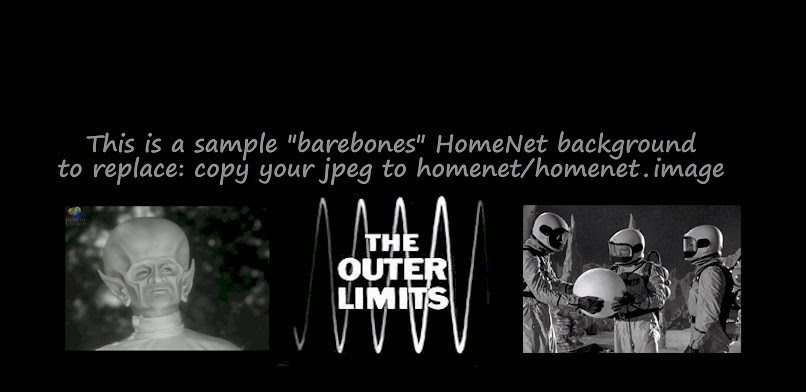
The actual homenet.image included with setup files is a monochrome photo of our local Las Vegas Red Rock Canyon area.
For added "barebones" flexibility your can add a "style" section to your index php file(s). Just insert your style code above the last line.
body {
- background: indigo url( /PHOTOS/yourImage.jpg ) no-repeat ;
- background-position: center 132px ;
- background-size: 100% ;
}
#subdir { color: white ; } /*** For more directory name visibility on my Android smartphone ***/
</style>
You can have one "style" section with background image for all index php files or five individual styles/backgrounds, one for each index file.
5. Newer versions of HomeNet default to web access via the normal internet port 80 (set in your civetweb.conf file). This allows convenient access to your local HomeNet menu at Sometimes port 80 causes a probem with some wi-fi routers. To change this web port, just change the listening_ports line in your civetweb.conf file. For example, change the line to . You would then access the HomeNet menu at
It is possible to access your own HomeNet movies and files over the internet when traveling. This requires setting up router port forwarding. However, this can be a little tricky and dependent on your router and wifi setup. So, we will not document it here. If someone has created a successful port forwarding setup FAQ for their HomeNet installation, please forward your experience by email to info (at) gooplusplus.com and we will include it as a helpful link for use by other HomeNet users.
6. If more than one person uses Homenet LMS to access your home network media files, you may want to shield some of them from accidental snooping. To make a directory or file more private, change the name by starting it with a left parenthesis. If one directory has the name private photos, change it to (private photos). Likewise, if you rename file wildcrazy.mp4 to (wildcrazy.mp4, Homenet's main web pages will not display it. Renamed files and directories can still be viewed using secondary tree listings by clicking upper left corner buttons.
For extra privacy, you can also remove access to tree-view by deleting or renaming tree-hnv.php. One more option to add extra privacy to your local web server is to disable display of directory files. Add the line to your civetweb.conf. (For other web servers like Mongoose, Nginx or Apache, consult your web server documentation.)
7. Homenet LMS enables playing more audio and video formats in your web browser's HTML5 player and via Chromecast. Google Chrome, Firefox and Pale Moon built-in HTML5 web players typically can play MP4 and Webm video files plus MP3 and OGG audio files. Homenet LMS expands this somewhat. Here are the Homenet HTML5/Chromecast playable formats:
| Homenet LMS | video files | audio files | stream playlists |
|---|---|---|---|
| DEFAULT | |||
| VLC plugin |
* As of July 2014, MKV, MOV, and M4B only work in Google's Chrome browser and via Google Chromecast.
** Some MP4, M4V and MOV files will only play audio. These are mostly files encoded with a proprietary DIVX video codec. There are also some MP4 files which will play video but not audio. These are mostly files encoded with a proprietary DTS or AC3 audio codec.

Feedback, suggestions, questions about Homenet LMS: Bob Carroll at Google+